go back
ClickUp is (arguably) the best project management tool out there. If you’re a service-based business, we suggest running (not walking!) to set yourself and your team up for success! While it may appear overwhelming at first, understanding how ClickUp works will help you get the best use out of the platform, and you’ll never want to go back.
To help you out, here are some different ways to use ClickUp and why it’s our fave!
Pin this blog for later! ↓

Please note that some links in this blog post are affiliate links, which means we may receive a commission if you purchase using our link. Honestly, we just love sharing what we’ve been loving lately, and if that means you can get in on the sweet deals as well, then great!
Creating ClickUp Spaces
The best way to use ClickUp is to optimize your Spaces. Think of these Spaces as physical office departments. In an office, each team would have their own space to do their work. The same applies to ClickUp!
Here are some examples of potential Spaces for your service-based business:
- Marketing Space
- Client Space
- Operations Space
- Admin Space
To add some extra pizzazz to your ClickUp, you could create a Space for each specific package you offer. For example, photographers could have a Space for wedding packages and portrait sessions (or any other package they normally offer!).
Depending on your needs, you can also set a Space to be public or private. This is perfect if you’re looking to add your client to a specific list in your Client Space (more on lists soon) or add a team member only to the space that they work within. Each Space gives you the option to customize your statuses, ClickApps (apps that allow you to customize your ClickUp experience), and views per Space.
Pro Tip: Be mindful of the difference between a Space and a Workspace! A Workspace is your entire business headquarters. In simple terms, it’s its own “building”. In order to enter another workspace, you’d have to get up, go out the front door, and walk into another building. When setting up ClickUp, create one Workspace, but then you can customize the Workspace to have multiple Spaces based on what “departments” are needed in your business. You can learn more about this and the ClickUp hierarchy here.
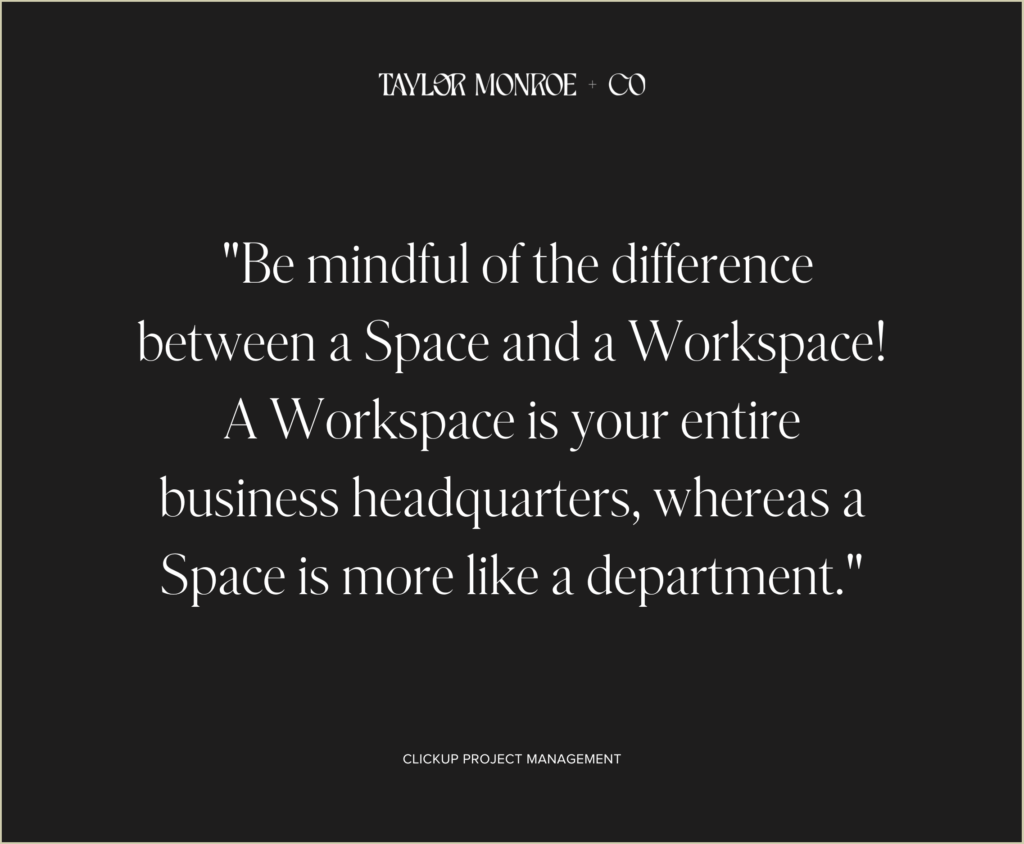
Optimizing ClickUp Statuses
Next up, ClickUp works so well because of its use of Statuses. A Status refers to your process/workflow within one Space. This can be different for each Space, Folder, or List created. The best part about customizing your Statuses is that it helps keep you, your team, and your wonderful clients aware of the stage at which each task sits in the workflow.
Your statuses will fall under the following categories:
- Not started
- Active (this is where most of your statuses will live)
- Review
- Done
Statuses can be customized to your every need. Set them for the whole Space, and then use them for each list within that Space. Alternatively, you could set your statuses individually per list.
Once you’ve mastered the basics of Statuses, why not add in some automation? Automations work wonders for boosting your productivity. For example, you can set an automation based on when a status is changed. This could look like reassigning a task to someone else, changing a due date, or setting custom fields. The choices with ClickUp are endless (and that’s what makes it so great!).
ClickUp Dashboards
Dashboards are the next best thing when setting up ClickUp. They’re amazing for conveying all necessary client information in an easy-to-navigate format.
Widgets are the building blocks of dashboards. For example, you could have a note widget which is perfect for leaving quick notes with clients and linking to anything needed from an outside location (think Google Drive or Slack). You could also include a chat box (although we prefer to use Slack with the ClickUp integration). ClickUp also gives you the option to create charts (whether a pie chart, table, or even a battery bar – there’s so much variety!) and to create a customizable task list widget.
If you’re looking to keep track of the happenings in your business even further, you can also try tracking tasks and hours. Tracking tasks will allow you to keep an eye on what everyone on your team is working on (and when those tasks are due). Then, tracking hours will help any hourly contractors get paid easily.
These are just a few of the widgets at your disposal to provide your clients with a top-notch experience.
Applying ClickUp Templates
Once you have all of the above customized to your liking, it’s time to create templates.
The beauty here is that once you set up a task, you can save it as a template (because why double your work?!). This is perfect for all those repeatable and multi-step tasks. Skip the leg work and next time you go to start a task, apply your template instead of starting from scratch. Easy peasy! Even better, your templates can be applied via an automation.
Here are a few more benefits of templates:
- Templates work great with project folders. If you have a repeatable process for each of your clients, turn it into a project folder! Then you know you won’t forget anything and can work through each project easily.
- Easily create SOPs by following the descriptions included in your templates.
- You can reference checklists or subtasks in your template. These will already be assigned with due dates (all you need to do is remap the main task’s due date!).
- Save your custom fields for future use.
The Everything View
Let me fill you in on a little secret. This is something that most ClickUp users don’t even realize is there! It’s called the Everything view (and it will change your life). This view helps you see ALL the tasks in your workspace. Essentially, it’s like condensing everything we’ve talked about so far into one, easy-to-view place.
To make it even better, you can customize what fields show in your Everything view. Instead of having irrelevant information visible, you’ll only be able to see what’s relevant to you. Just note that any fields you want to be visible have to be accessible across the ENTIRE space. So, for example, you wouldn’t be able to show custom fields from your Client Space or Marketing Space.
To make the best of the Everything view, try grouping by due date; so you can get a quick overview of all that’s due in your business for any period of time (today, this week, etc.).
Better yet, make use of the different views within the Everything view. To optimize your ClickUp space as best as possible, consider creating one view for internal tasks and one view for client tasks and be sure to save these views to your Favorites. We always recommend pinning your Favorites for easy access.
Not sure how to pin? Check out this quick how-to below:
- Find what you want to Favorite.
- Click the ellipsis (…) to open the Settings menu.
- Select Favorite to save that location to your Favorites menu.
- To pin, click Favorites to expand the Favorites menu from the sidebar.
- In the upper-left corner, click the pin icon.
Why We Love ClickUp
ClickUp is referred to as the “one app to replace them all” and we certainly agree! Now that you better understand the ways to use ClickUp, here’s why we recommend it as our go-to project platform.
First, it beats out the competitors (by a whopping landslide!). Unlike Trello or Asana – two other popular project management systems available – ClickUp has more features, tools, and integrations.
Work your way with the ability to tackle your work from any angle with ClickUp’s 20+ real-time and adaptable views. ClickUp includes similar views to Asana – such as Calendar view and List view – but it also has more view options such as Doc view, Gantt view, or Kanban view.
Second, ClickUp allows you to condense the number of tools that you use. Say goodbye to the days of opening dozens of programs in the run of a day. With the help of ClickUp, you can keep things in one place. You can finally break up with Typeform and other programs of the sort. Now, you have your forms, docs, and automations all in one place.
Finally, ClickUp is the best tool in the game because it’s scalable. Your business is going big places (we just know it!), so you need the option of using a tool that will support you through all levels of your growth. With ClickUp, you’ll be able to customize your projects (from Custom Fields to Statuses to Views) to fit your unique business needs. This way, your internal workflow stays consistent.
At first, it can be pretty overwhelming figuring out how to set up ClickUp, especially in a way that makes sense for your unique business needs. That’s why we offer custom ClickUp builds to help you determine your exact needs and to create your own business ops HQ.
Interested in saving so much time it’s like gaining back one day a week? It’s totally doable with the power of ClickUp and we would love to help you do it! Send us an email or DM on Instagram to get the conversation started!
up next
