go back
We all know that Slack is the best communication tool for service providers, but do you know how to get the most out of this amazing platform?
It all comes down to customizing your Slack experience to ensure that important communication with your team and clients stays streamlined. Here are our top 3 tips that will change how you use Slack forever! We’ll talk about how to customize your profile, customize your channels, and how to use third-party integrations so that you can be a lean, mean, Slack-using machine.
Pin this blog for later! ↓

Please note that some links in this blog post are affiliate links, which means we may receive a commission if you purchase using our link. Honestly, we just love sharing what we’ve been loving lately, and if that means you can get in on the sweet deals as well, then great!
Tip 1: Customize Your Profile & Preferences
Most service providers don’t even realize you can customize your profile and preferences in Slack! However, by making these changes, your Slack Workspace HQ will feel like an integral part of your business instead of just another tool.
First, you’ll want to begin with your profile. Everyone wants to know who they’re talking to, right? So, it’s time to show off the real you! Start by choosing a picture that accurately reflects who you are. You can then add your team role to your profile – such as Social Media Manager or Copywriter – and even include your pronouns. By customizing your profile, you’re providing a much more personalized (and fun!) experience for everyone.
Next up, take a look at your Notification Schedule. You can use the notification schedule to curate when you receive notifications. This is ideal for maximizing your productivity (and creating communication boundaries!). Within Slack, you have the option to set your notification schedule to your working hours; perfectly accommodating your breaks (you deserve that coffee!), and your out-of-office free time.
Then we have themes. Themes are how you incorporate your unique brand into Slack. Creating a custom theme with your brand HEX codes allows for a cohesive feeling across all aspects of your business. This is one of the first things we do when we enter a new workspace (the purple Slack theme has gotta go!).
In Slack, you also have the option to customize your emojis. You can change skin tone (if you want to change it from the default yellow) as well as choose one-click reactions to provide a quick response to messages. (We like to use these three: 👍 👌 🙌.)
Your Advanced Settings are going to be a game-changer, so don’t forget this part! Especially if you enjoy writing longer messages (like I do!). As a default, Slack will send longer messages without paragraph spacing – since pressing “enter” automatically sends your message. So, if you want things to be easier to read, you’ll want to turn on spacing! On your desktop, select your profile picture in the upper right-hand corner. From there, click “Preference” and head into the “Advanced” settings where there will be a section called “When writing a message, press Enter to…”. To give yourself paragraph spacing, you’ll select “Start a new line” from the dropdown and – voila! – now your long-form messages will be more legible!
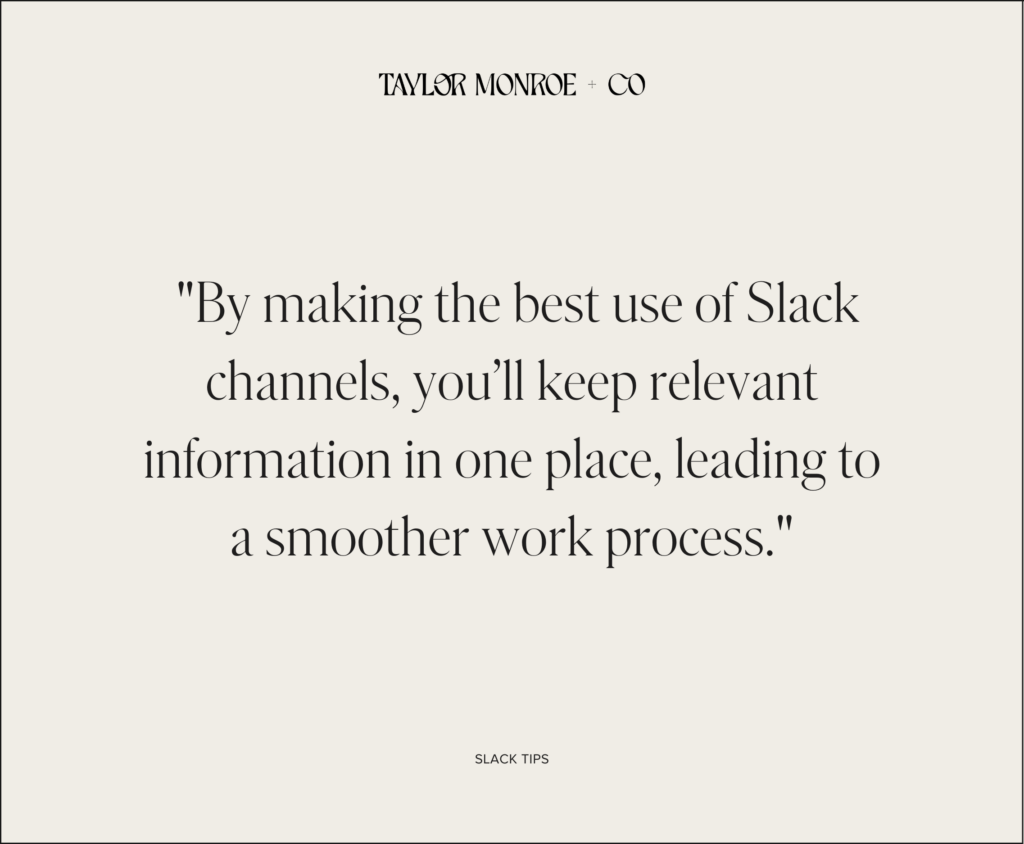
Tip 2: Customize Your Channels
Our next Slack tip is to always customize your channels. Slack’s use of channels will help you cut down on the back-and-forth that happens with emails or talking apps such as Voxer. However, you have to customize them for your business needs. So, when you first create your Slack account, you’ll notice you start with two channels. These are the #general and #random channels. But those don’t sound very helpful, right? That’s why we always suggest customizing your channels to better streamline communication with your team and clients.
To do so, we’re first going to create a Slack Channel Guide for your team. Slack gives you the option to add descriptions to each channel so that everyone knows what topics are discussed in that channel. We highly recommend making use of this feature! By communicating in specific channels, you’ll eliminate repeat questions and lost information. Now, everyone in that channel will be aware of updates to that department.
For example, you could put blog messages in #blog, social media messages in #social-media, and client admin messages in #client-admin. Your channels are great for communicating with teammates or when starting your next exciting project. By making the best use of Slack channels, you’ll keep relevant information in one place, leading to a smoother work process.
If you’re finding your Slack channels to be a little overwhelming, you can cut down on the noise and only focus on what matters most! To do this, you’ll head to settings and adjust your visible channels. When you’re first added to Slack (or when you first create your channel), you’ll be able to see all channels. To clean things up, select the option to view “All channels” or just those that are “Unread”.
Tip 3: Use Third-Party Integrations
Finally, we have one of the best features of Slack – linking your account to third-party apps. Slack uses third-party integrations (with some of the best tools in the game!) to save you time and streamline tasks. By setting up these integrations, you’ll no longer need to keep your (dozens and dozens!) of browser windows and tabs open. You’ll also eliminate the need to pop back and forth between Slack and other platforms, such as Google Drive or ClickUp!
The best part about this is that it’s free! There’s no extra charge for integrating third-party apps. And once you set up your different channels, you’ll easily be able to use your integrations on a channel-by-channel basis (can you tell we love customization?).
Overall, your Slack integrations can really help boost your productivity. There are many platforms that Slack can integrate with, but here are some of our favourites:
To find what integrations will work best for you, make a list of all the platforms that you use over the course of a week (or just steal our favourites list!). Zapier is one of our top favourites because it can really open the door to other apps and programs. Get more bang for your buck by ensuring that everything in your business is fully automated and systems are operating to streamline your day-to-day.
If you haven’t noticed already, we love customizing just about every aspect of our business and that includes our Slack HQ! While we hope that these tips are helpful to getting you started in Slack, if you’re still feeling confused and unsure about the next steps forward, get in touch with us to help revamp your online HQ to boost your business and streamline communication!
up next
