go back
Finding the perfect daily routine within your business is not complete without having strong practices in place to improve productivity. We’re sure you’re all familiar with that exhausted and defeated feeling you get when the end of your workday comes around and it seems like nothing’s been done.
Here at TM+Co, we pride ourselves on the tools and tips we follow that improve productivity – both for ourselves and for our clients. When it comes to effectively knocking tasks off of our never-ending to-do list, the best tool we have to offer is (you guessed it!) ClickUp. But sometimes, people can feel overwhelmed by everything ClickUp has to offer and end up getting lost in all of the bells and whistles of ClickUp’s features. When you log in for the day and see you’ve been inundated with notifications and updates, it can be difficult to figure out where exactly to start so you’re less overwhelmed and can get right to work in an effective way. So, we’re sharing 5 of our best ClickUp daily practices that are sure to boost your productivity so you can feel the satisfaction of marking tasks off as complete.
Pin this blog for later! ↓
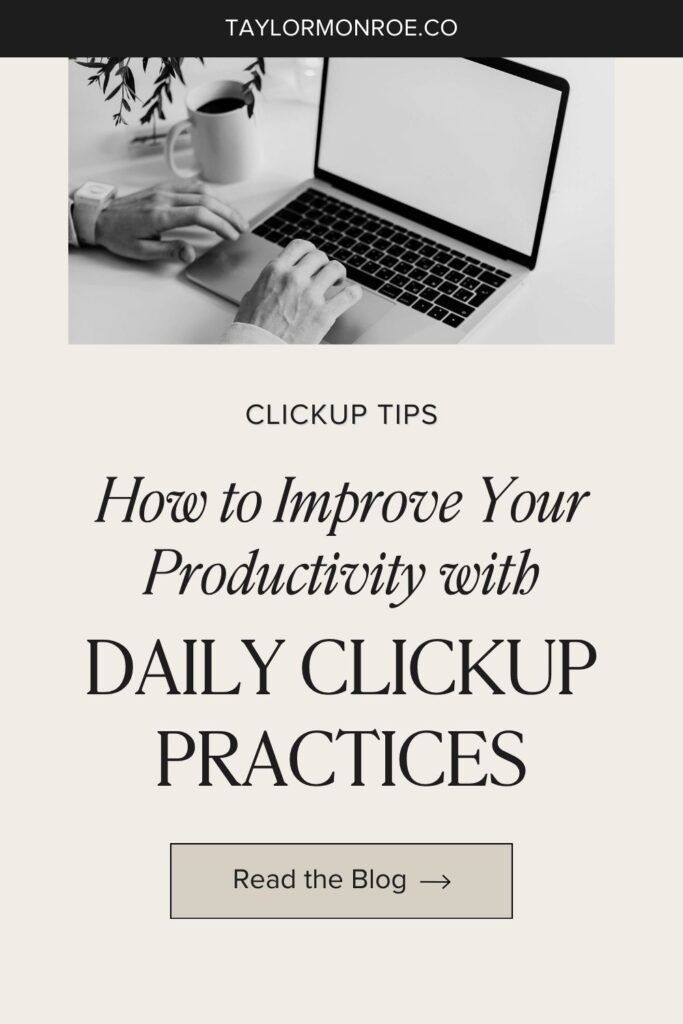
Please note that some links in this blog post are affiliate links, which means we may receive a commission if you purchase using our link. Honestly, we just love sharing what we’ve been loving lately, and if that means you can get in on the sweet deals as well, then great!
How Can ClickUp Improve Your Productivity?
No matter where you’re working, whether virtually or in person, productivity is a term you hear often in the business world. But particularly when you’re working remotely, it’s easier to lose track of time and end up feeling less productive. So, to start, let’s discuss what productivity actually means.
On the surface, productivity is working through your tasks until they’re all complete. However, in reality, it’s so much more. When productivity is done right, it affects all aspects of your life. You set goals to work towards and go through the necessary steps in order to complete that goal so that by the end of the day, you don’t feel the urge to log back in just to get a few more things done. Productivity is an umbrella term that involves time management, planning, and learning how to prioritize so that when you close your laptop for the day, you feel accomplished, not anxious, and you actually achieve a healthy work-life balance.
So, how exactly do you achieve this holy grail of healthy productivity? It all comes down to implementing a few of our favourite tricks. We use these tips to improve the effectiveness of our workload on a daily basis, and thankfully, ClickUp is such an easy-to-use, well-rounded project management tool that we’ve found it’s the best place to start to begin improving your productivity levels.
By simply keeping all of your tasks within ClickUp, you’re already on your way to having a productive workday. ClickUp allows you to handle multiple tasks and organize them using lists, labels, priorities, and due dates all in one space for easy access for you and your team. You’ll no longer need to switch through different programs, and all of your information is stored within one central task or project. Ultimately, getting everything out of your head – and knowing where it is inside just one system – allows you to gain more clarity and control in your day-to-day, which is essential to improve your productivity.
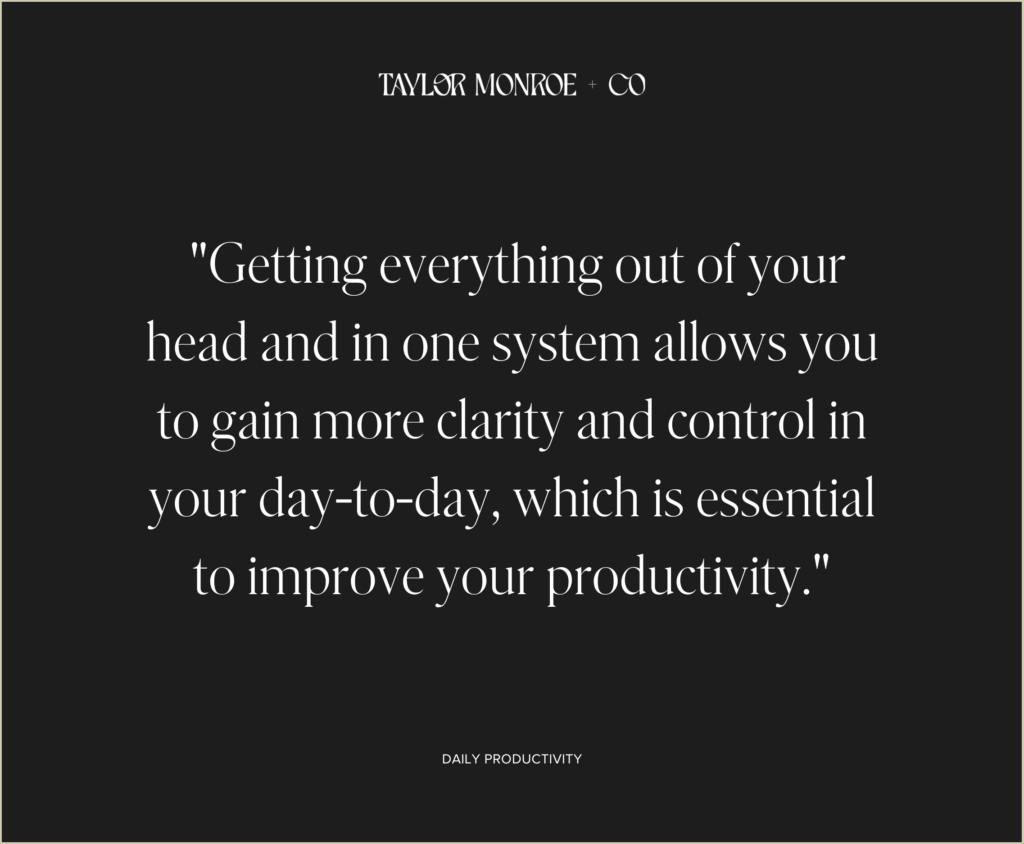
5 Tips to Become More Productive with ClickUp
The saying “work smarter, not harder” has never been truer. Because of ClickUp’s intuitive features, you can create a custom process that boosts productivity and works best for you and your team. Here are 5 of our top tips for becoming more productive using ClickUp:
1. Start with a Daily Check-In
Start your day knowing exactly what needs to be done by going through any updates that happened while you were away. With ClickUp, you can set alerts so that you’re notified of immediate tasks that need completing and then arrange them by highest to lowest priority so you know what needs to get done first and in what order. The best way to get a full overview of your day is to check your ClickUp notifications, your Home page, and your Assigned Comments & Mentions.
Notifications
We like to begin the day by going through our ClickUp notifications and clearing those we don’t need to keep or respond to. These are likely status changes on tasks you’re a watcher on or notifications for tasks that have been completed. Then, reply to any comments you’ve been mentioned in that are awaiting your input or related to tasks you complete throughout the day.
Pro tip: Keep a notification uncleared after you’ve responded to something if you know you’re waiting for a reply. When you check your notifications later, you’ll have the standing reminder that you didn’t get a reply yet.
Home Page
Once notifications are sifted through, we like to head to our ClickUp Home Page. This section of your workspace will tell you what tasks are on your agenda for the day, what you need to add to your top 3 Line-Up, and any overdue tasks you need to work on or that you finished but forgot to mark complete.
Assigned Comments & Mentions
Finally, even though we would have probably seen them in our Notifications, we like to check for Assigned Comments and look in the @Mentions tab. This is just to make sure there aren’t any important notifications that fell through the cracks that might impact what we need to deal with in order for ourselves and others to move forward with daily tasks.
While there’s a lot of info packed into your daily check-in, in reality, it doesn’t take much more than 10-15 minutes at the start of your workday to get yourself fully updated and ready to conquer the day ahead.
2. Time Block
There’s no bigger killer of productivity than jumping between tasks. This is why we always recommend time blocking your schedule, and ClickUp can help you do just that. If you have a time-sensitive task, you can use ClickUp to set due dates for a specific time. This helps you prioritize what exactly needs to get done first in the day and by when.
Time tracking is another ClickUp feature worth taking advantage of, especially if you work on an hourly basis. You can select three options for time tracking: timer, manual, and range. We prefer to use the timer feature as this allows you to start your timer while you’re working on a task and stop it when you need a break or have completed it. But, if you’ve forgotten to start the timer (which is bound to happen for all of us), you can add your time manually or add in a range of time if you know the specific time you started and stopped.
Between time tracking and setting proper due dates, you’ll be able to figure out where you’ve spent the most time, so you can more accurately schedule time blocks for those tasks in the future.
3. Set Priorities
Our next tip is to set priorities. To improve productivity, it’s best to start your day with the tasks that need the most attention, which is where setting priorities in ClickUp comes in. You can change your task priority between urgent, high, normal, or low. If you’re working on multiple projects at once, this will allow you to determine what needs to be prioritized. This especially comes in handy if there are multiple tasks due on the same day.
To do this, first, make sure you enable the Priorities ClickApp. You can then choose where in your workspace you want to set priorities. Then, you can set and view your prioritized Tasks from the task itself and in both List view and Board view for optimal productivity.
4. Delegate Tasks
When working with a team, mastering the art of delegation will allow you to improve your productivity. Take a look at the list you have so far and ask yourself, is there anything here that I can delegate? You don’t need to wear all of the hats all the time; that’s the whole point of having a team in the first place! Learning how to delegate tasks will allow you to focus on what’s most important while your team members thrive in their areas of expertise.
To delegate in ClickUp, you can either reassign tasks to one or multiple team members, assign comments, or mention team members when you need them to look over something or take over a task completely.
Pro tip: Now is the perfect time to check if you can automate any of your tasks. This way, you won’t even have to worry about it in the future. Your automations will do it for you!
Our pro tips for commenting in tasks:
- Mention who you’d like to see the message by @-ing them.
- Do they need to take action? Assign it to them.
- When replying to a comment, reply within the thread of the original comment.
- If your comment has a lot of new information, instead of replying in the thread, add a new comment so it’s easier to keep track (also, threads don’t show up under the “Latest Comment” fields!).
5. Evaluate What’s Left Over Before Logging Out
Once the day has ended, take a moment to review everything you did. This time is especially useful for pinpointing where you need to allot more time or delegate tasks as needed. ClickUp allows you to review the tasks completed over the course of the day, so you can use this as a metric for understanding where productivity needs to be improved.
Then, there are two things we always do before we log out for the day. First, we check our Home Page to-do list again and make sure any tasks or assigned comments that we’ve completed are actually marked complete. This is particularly important for any recurring tasks as the recurrence won’t work unless you’ve marked it as complete. Plus, you don’t want to start the next day with several overdue tasks on your plate if you’ve already finished them! Afterward, we like to recheck our notifications. If there are any still in your notification list that you’ve dealt with, be sure to clear it so that tomorrow you’ll only have new updates or notifications you’re consciously keeping.
Are you starting to see why we recommend ClickUp so frequently? It’s a game-changing tool for a reason. With these five tips, any business can begin to improve its productivity using ClickUp. While we love ClickUp and all of its many uses, if you feel in over your head when it comes to your ClickUp account, we’ve got you covered. This post is just the tip of the iceberg when it comes to our ClickUp knowledge. Check out our ClickUp services to find out exactly how we help our clients build their ClickUp accounts for maximum productivity.
up next
